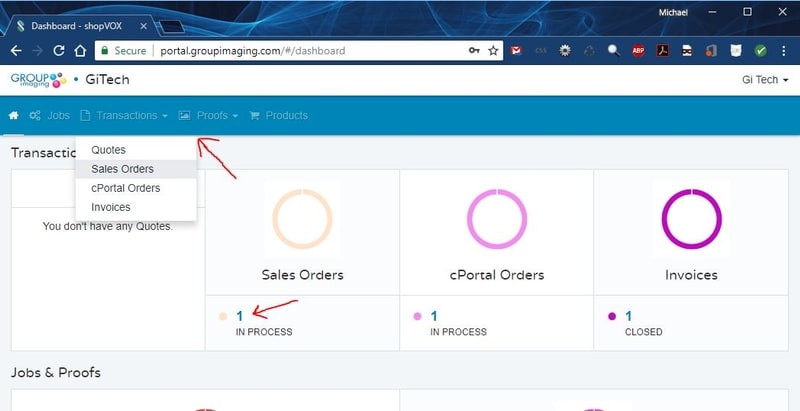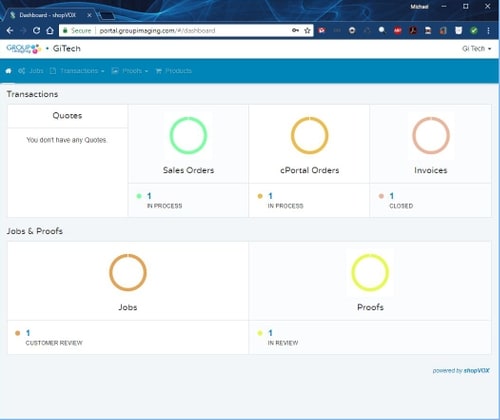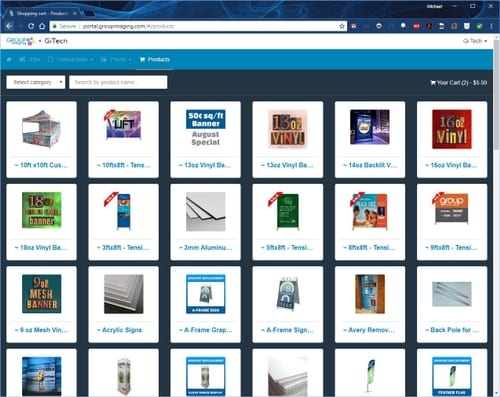So did you just get a new shiny Group Imaging cPortal but you are not quite sure how to use it yet? Well keep reading and we will get you familiar with our fantastic new order management system, (powered by ShopVOX) that will give you detailed information about your orders from start to finish!
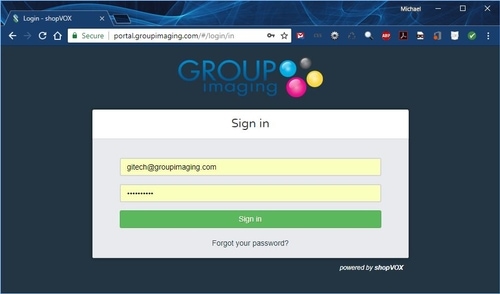
To navigate the cPortal you can use the links in the blue bar or click on the number summary for each section.